Back to InventoryDirect Main Menu
Adding Buildings
Buildings are the individual free-standing structures at each of your Locations. You would use Buildings if your organization has multiple campuses or sites with multiple structures at each one. In order to add Buildings into your account, you will need to set up Locations first.
Activating Buildings
- Under the Information & Analysis section on your home page click on Building.
- You will then see a list of My Buildings. The Buildings listed here are ones that have been set up in any other Dude Solutions application you are using.
- To activate a Building, click on the gray thumbs-down icon (
 ) next to that Building's name.
) next to that Building's name. - When the page refreshes, the icon will be changed to a yellow thumbs-up (
 ) to indicate that the Building is now active in InventoryDirect.
) to indicate that the Building is now active in InventoryDirect.
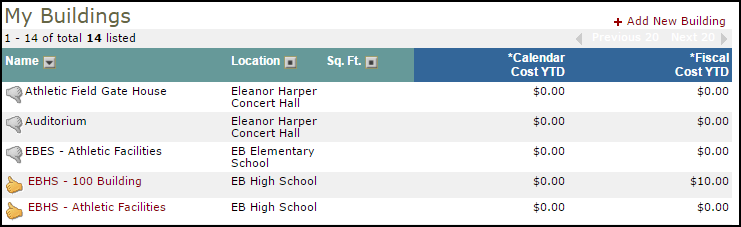
How to Add New Buildings
-
Click on the Building link under the Information Analysis section of the Inventory home page.
- Click the Add New Building link at the top of the list.

-
Select the appropriate Location from the drop down box.
-
Enter the Building Name.
-
Enter the Building Used By Square Footage and Number of Occupants for this building. This information is not required and can be added at any time.
-
Click Save. *Note: If you add a new Building to InventoryDirect, don't forget to log into your other subscribed products to activate the Building in that application.
